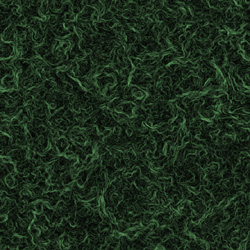Objectives:
- Simulate Marble in Photoshop
Adapted from the book: Photoshop Most Wanted by Al Ward and Colin Smith
|
Simulating Marble in Photoshop
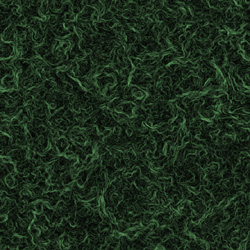
- Start by opening Photoshop and making a new file with a size of 500 by 500 pixels.
- Hold your Control key down and click first A. This selects your image. Now let go of the control key and press D. This changes your colors to the default setting of black and white.
- Select Filter > Render > Difference Clouds.
- Repeat the last step by holding down the control key and clicking F dozen times.
- Select Filter > Stylize > Find Edges.
- Select Image > Adjust > Invert.
- Hold down the control key and click L to open up the levels box. Move the slider so that they are tight together.
- Hold down the control key and click U to open up the Hue/Saturation box. Click the colorize option box. Move the sliders about until you find a color you like.
- Click on Filters > Other > Offset. Change the settings to 50 pixels right and 50 pixels down. Check the wrap around option.
Note: This last step will make it so that you can use this as a background image in a web page and it will tile without any awkward lines between images.
Assignment
- Make two different examples of marble.
<< Back to Skyline
|