1) Start with any picture you wish to mask in photoshop.

2) Go to your layer window, and click on the Adjustment layer botton.
click "Hue/Saturation". Keep all settings the same,
but set the
saturation setting to -100
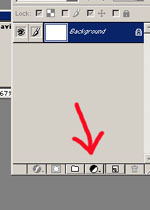

3) Select the mask for the adjustment layer.Choose a
paintbrush
and set the color to black.
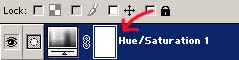
4) Now paint the part of your picture with the black brush. A bigger brush
helps with the center of pictures, and a smaller is useful for the outlining.
If you make a mistake, change your brush color to white, and go over the mistake.
The white acts like an eraser.
5) And your finished product

Assignment: Create three separate examples of your own.
