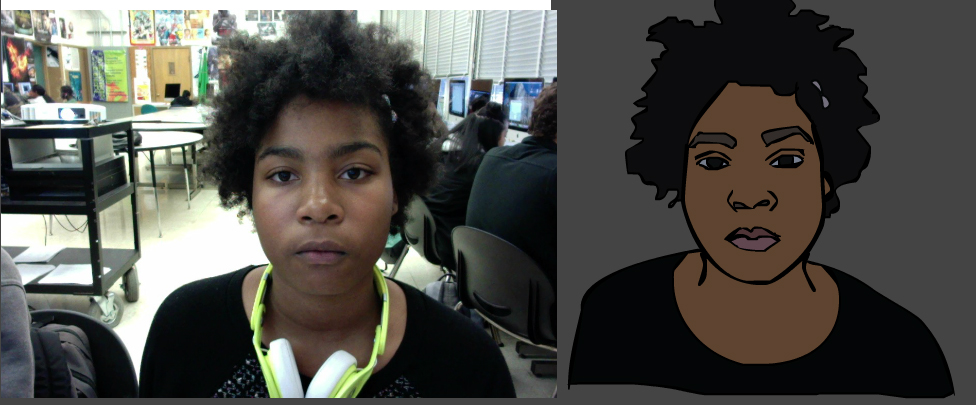Tracing an Image Using Adobe Animate
Your first step is to create new Adobe Animate File. Then follow these steps:
1. Import the picture you would like to trace.
2. Add a new Layer, Insert > Timeline > Layer.
3. You may want to lock the bottom layer with the picture in it. After you lock it, make sure you are in the top layer, or you won’t be able to draw.
4. Select your pencil tool.Make sure you're in INK mode.
5. Start tracing the image. Occasionally hide the lower picture to see a clearer version of what you have drawn.
6. Use the Paint Bucket tool to colorize your drawing.
7. When done, hide the original image and select your drawing. Click on Modify > Convert to Symbol.
D
8. For the purposes of turning in this project, make screen captures of your symbols and then place them in a Google slide show. To make a screen capture, with your keyboard click COMMAND + SHIFT + 4, then drag over what you want to copy.
If you have the black keyboards in my room, it looks like this:

Don’t forget to save your project.
There you have it. That's the basis of how to trace.
Tracing in Adobe Animate Project
Create at least three 3 tracings. One needs to be a portrait of yourself. Place the images in Google slides and turn in the project.
Videos