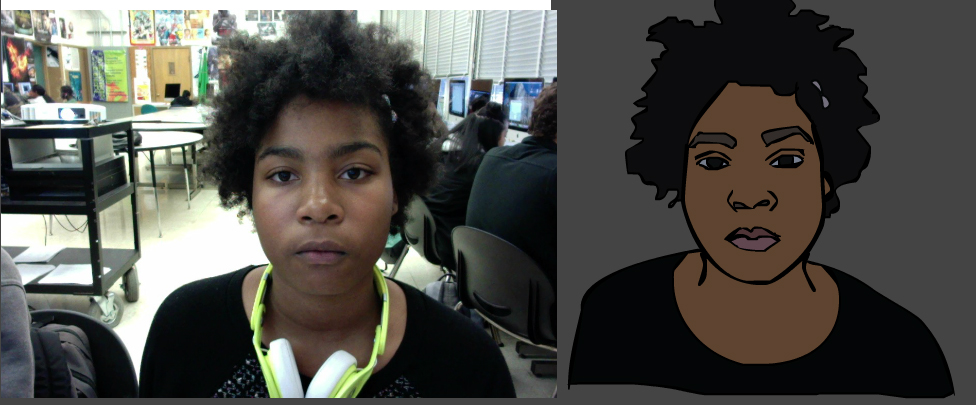The Bouncing Ball Project
Your first step is to create new Adobe Animate File. Then follow these steps:
1. Turn on the Grid.VIEW GRID>SHOW GRID. Edit the grid to whatever size you like.
2. Draw a ball.
3. Convert the ball to a graphic symbol. Select the ball. MODIFIY>CONVERT TO SYMBOL.
4. Place the ball at the top of the screen. Use the LEFT and RIGHT arrow keys to match it up to the grid so that it's perfectly aligned.
5. Add a blank Keyframe. INSERT> TIMELINE> BLANK KEYFRAME.
6. Use the shortcut to add up to 40 blank keyframes. Hold down the COMMAND KEY AND THE Y KEY AT THE SAME TIME. Keep holding down the Y until you have your 40 frames.
7. Turn on ONION SKINNING.
8. Move to FRAME 2.
9.Drag a copy of the ball from the library and place it directly under the ball in frame 1.
10. Keep repeating steps 8-9 as you move the ball towards the ground. Remember to stretch the ball as it goes down (MODIFY > TRANSFORM > SCALE). BE SURE TO squash the ball when it hits the ground.
11. Go back up. The animation should be a ball falling straight down and straight back up.
12. When you have a really realistic animation. EXPORT>EXPORT MOVIE>SWF. TURN IT IN.
Videos